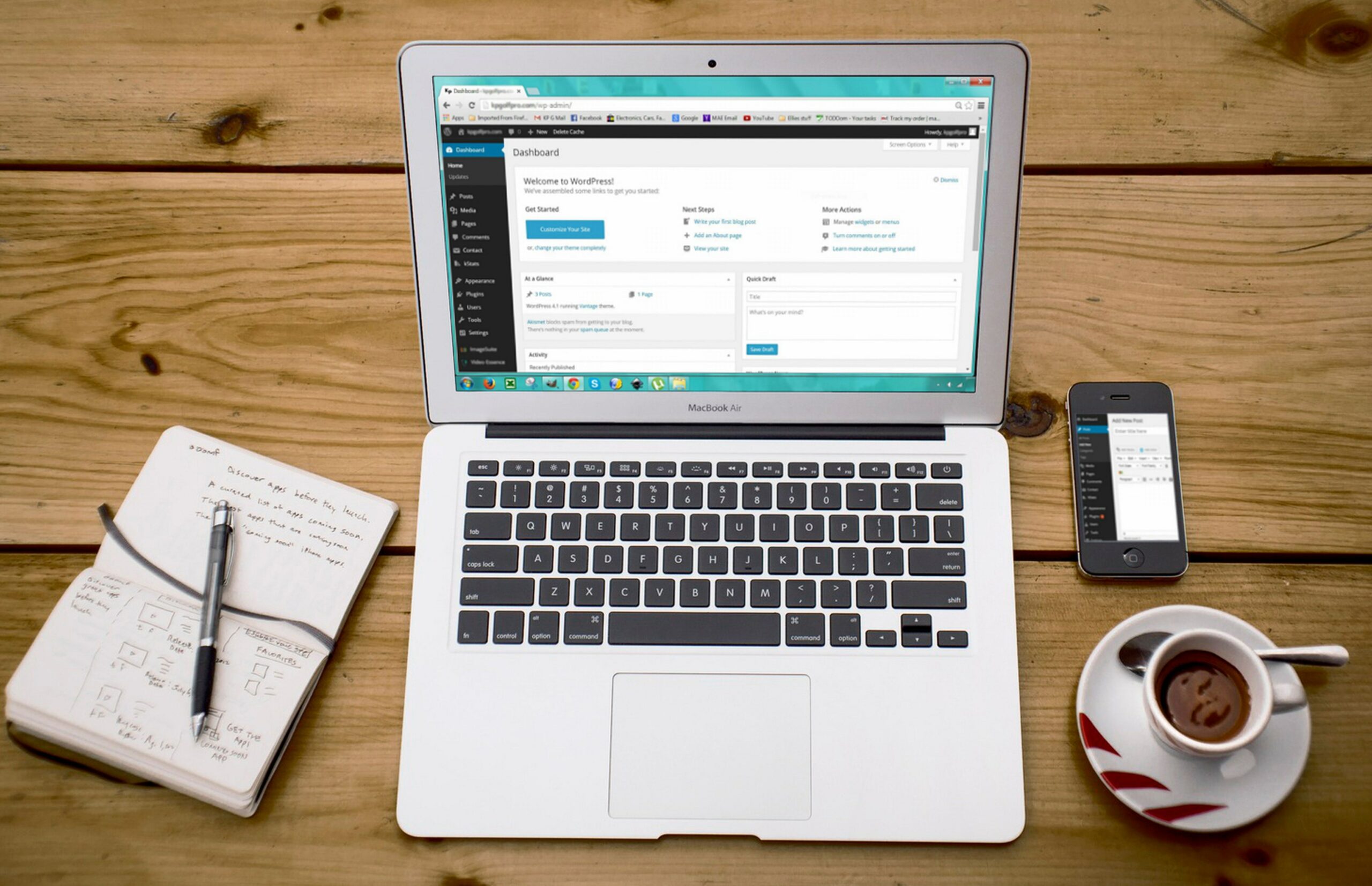Table of Contents
“Revive Your WordPress Website with Expert Solutions and Regain Online Success”
Introduction
Introduction:
If you find yourself with a broken WordPress website, don’t panic. With the right approach, you can quickly fix the issues and get your website back on track. In this guide, we will provide you with step-by-step instructions on how to troubleshoot and resolve common WordPress problems. Whether it’s a white screen of death, plugin conflicts, theme issues, or any other problem, we’ve got you covered. So, let’s dive in and learn how to fix your broken WordPress website and get it up and running smoothly again.
Common Causes of WordPress Website Breakdowns and How to Fix Them
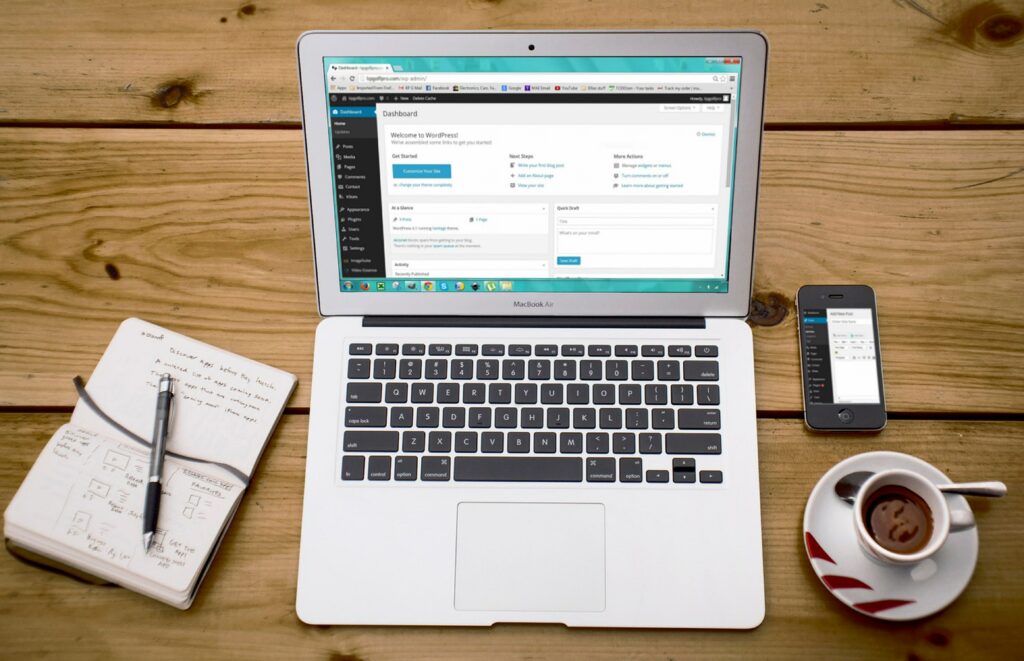
Common Causes of WordPress Website Breakdowns and How to Fix Them
WordPress is a popular content management system that powers millions of websites around the world. However, like any other software, it is not immune to issues and breakdowns. When your WordPress website breaks down, it can be frustrating and potentially harmful to your online presence. In this article, we will explore some common causes of WordPress website breakdowns and provide you with practical solutions to fix them.
One of the most common causes of WordPress website breakdowns is plugin conflicts. Plugins are essential for adding functionality to your website, but sometimes they can clash with each other or with your theme. This can result in a broken website or even a white screen of death. To fix this issue, start by deactivating all your plugins and then activate them one by one, checking your website after each activation. This will help you identify the problematic plugin and either find an alternative or contact the plugin developer for support.
Another common cause of WordPress website breakdowns is theme issues. Themes control the appearance and layout of your website, and a poorly coded or outdated theme can cause compatibility problems. If you suspect that your theme is causing the issue, switch to a default WordPress theme like Twenty Twenty-One and see if the problem persists. If the issue is resolved, you may need to consider finding a new theme or contacting the theme developer for assistance.
WordPress core updates are crucial for security and performance improvements, but they can also lead to website breakdowns. Incompatibility between your theme or plugins and the latest WordPress version can cause conflicts and errors. Before updating WordPress, make sure to backup your website and test the update on a staging environment. This will allow you to identify any issues before applying the update to your live website. If you encounter problems after updating, try disabling your plugins and switching to a default theme to isolate the issue. You can then reach out to the developers of the affected plugins or theme for guidance.
Sometimes, a broken website can be caused by server-related issues. Insufficient server resources, misconfigured server settings, or conflicts with server software can all lead to website breakdowns. If you suspect that your server is the culprit, contact your hosting provider for assistance. They can help you troubleshoot the issue and make any necessary adjustments to ensure your website runs smoothly.
Lastly, security breaches can also result in a broken WordPress website. Malware infections, hacking attempts, or compromised credentials can all lead to website issues. To fix this, start by scanning your website for malware using a security plugin. If malware is detected, follow the plugin’s instructions to remove it. Change all your passwords, including those for your WordPress admin account, FTP, and hosting control panel. Consider implementing additional security measures such as two-factor authentication and a web application firewall to prevent future breaches.
In conclusion, WordPress website breakdowns can be caused by various factors, including plugin conflicts, theme issues, core updates, server problems, and security breaches. By following the steps outlined in this article, you can identify the cause of the breakdown and take appropriate measures to fix it. Remember to always backup your website before making any changes and seek professional help if needed. With the right approach, you can get your broken WordPress website back on track and ensure a smooth online experience for your visitors.
Step-by-Step Guide to Troubleshooting and Restoring a Broken WordPress Website
The first step in troubleshooting a broken WordPress website is to identify the problem. Start by checking if the issue is affecting the entire website or just specific pages. This will help narrow down the potential causes. If the entire website is down, it could be a server-related issue. In that case, contact your hosting provider for assistance.
If the issue is limited to specific pages, it’s likely a problem with a plugin or theme. Deactivate all plugins and switch to a default WordPress theme to see if the problem persists. If the issue is resolved, reactivate each plugin one by one, testing the website after each activation, until you identify the problematic plugin. Once identified, you can either contact the plugin developer for support or find an alternative plugin that serves the same purpose.
If deactivating plugins and switching themes doesn’t resolve the issue, it’s time to dig deeper. Check for any recent changes you made to the website, such as installing a new plugin or updating WordPress. Roll back these changes one by one to see if they are causing the problem. If you recently updated WordPress, try reverting to the previous version to see if that resolves the issue.
Another common cause of a broken WordPress website is a conflict between plugins or themes. If you suspect this is the case, try disabling all plugins and switching to a default theme. If the issue is resolved, start activating plugins and switching themes one by one, testing the website after each activation, until you identify the conflicting combination. Once identified, you can either find an alternative plugin or theme or contact the developers for assistance.
If none of the above steps resolve the issue, it’s time to dive into the core WordPress files. Before making any changes, it’s crucial to create a backup of your website. This will ensure that you can revert to a working version if something goes wrong. Once you have a backup, you can try reinstalling WordPress by downloading the latest version from the official website and replacing the core files on your server. Be cautious not to overwrite any customizations or data.
If reinstalling WordPress doesn’t fix the issue, it’s time to seek professional help. Contact a WordPress developer or a specialized support service to assist you in troubleshooting and restoring your broken website. They have the expertise and experience to identify and fix complex issues that may be beyond your technical knowledge.
In conclusion, a broken WordPress website can be a setback, but with a step-by-step troubleshooting process, you can get back on track. Start by identifying the problem, then systematically deactivate plugins, switch themes, and roll back recent changes. If the issue persists, consider conflicts between plugins or themes. If all else fails, try reinstalling WordPress or seek professional help. By following these steps, you can restore your broken WordPress website and continue building your online presence.
Essential Plugins and Tools for Maintaining and Preventing WordPress Website Issues

WordPress is a popular platform for building websites, but like any other software, it can sometimes encounter issues. Whether it’s a broken theme, a plugin conflict, or a security vulnerability, these problems can be frustrating and time-consuming to fix. However, with the right plugins and tools, you can easily maintain and prevent issues on your WordPress website.
One essential plugin for maintaining your WordPress website is a backup plugin. This tool allows you to create regular backups of your website, ensuring that you have a copy of your site’s files and database in case anything goes wrong. With a backup plugin, you can easily restore your website to a previous working state if you encounter any issues.
Another important plugin for maintaining your WordPress website is a security plugin. This tool helps protect your site from hackers and malware by scanning for vulnerabilities, monitoring for suspicious activity, and providing firewall protection. A security plugin can also help you strengthen your website’s security by implementing measures such as two-factor authentication and login lockdown.
In addition to a backup and security plugin, a performance optimization plugin is also crucial for maintaining your WordPress website. This tool helps improve your site’s speed and performance by optimizing images, caching files, and minifying CSS and JavaScript. A faster website not only provides a better user experience but also improves your site’s search engine rankings.
To prevent issues on your WordPress website, it’s important to keep your plugins and themes up to date. Outdated plugins and themes can pose security risks and may not be compatible with the latest version of WordPress. By regularly updating your plugins and themes, you can ensure that your website remains secure and functions properly.
Another tool that can help prevent issues on your WordPress website is a monitoring plugin. This tool keeps an eye on your site’s uptime and sends you notifications if your website goes down. With a monitoring plugin, you can quickly address any downtime issues and minimize the impact on your site’s visitors.
In addition to plugins, there are also some essential tools that can help you maintain and prevent issues on your WordPress website. One such tool is a code editor, which allows you to make changes to your site’s code directly. A code editor is useful for fixing any coding errors or customizing your website’s design.
Another tool that can be helpful is a staging environment. A staging environment is a separate copy of your website where you can test changes and updates before applying them to your live site. This allows you to identify and fix any issues without affecting your site’s visitors.
In conclusion, maintaining and preventing issues on your WordPress website is essential for a smooth and secure online presence. By using essential plugins such as backup, security, and performance optimization plugins, you can easily maintain your website and protect it from potential threats. Additionally, keeping your plugins and themes up to date, using monitoring plugins, and utilizing tools like code editors and staging environments can help prevent issues and ensure the smooth operation of your WordPress website.
Conclusion
Fixing a broken WordPress website and getting back on track involves several steps. These include identifying the issue, creating a backup, troubleshooting the problem, updating plugins and themes, checking for conflicts, repairing the database, and optimizing the website’s performance. It is important to follow these steps carefully and if you need any help send us a message to ensure a successful recovery of the website.
Troubleshooting Your WordPress Website: Frequently Asked Questions (FAQ)
Common causes include plugin conflicts, theme issues, WordPress core updates, server-related problems, and security breaches.
Start by deactivating all plugins and then activate them one by one, checking your website after each activation to identify the problematic plugin. You can then find an alternative or contact the plugin developer for support.
Switch to a default WordPress theme like Twenty Twenty-One to see if the problem persists. If it resolves the issue, consider finding a new theme or contacting the theme developer for assistance.
Before updating WordPress, backup your website and test the update on a staging environment. If issues arise after updating, disable plugins and switch to a default theme to isolate the problem before seeking assistance.
Contact your hosting provider for assistance in troubleshooting and resolving server-related problems such as insufficient resources or misconfigurations.
Scan your website for malware using a security plugin, remove any detected malware, and change all passwords. Consider implementing additional security measures like two-factor authentication and a web application firewall.
First, identify the problem by checking if it affects the entire website or specific pages. Then, systematically deactivate plugins, switch themes, and roll back recent changes. If needed, we can help you to repair your website. Send us a message
Essential tools include backup, security, and performance optimization plugins, along with monitoring plugins. Additionally, using tools like code editors and staging environments can aid in website maintenance and issue prevention.
Follow the troubleshooting steps carefully, create backups before making changes, and seek professional help if needed to ensure a successful recovery and restoration of your website.
If you need additional assistance or have further questions about fixing your broken WordPress website, please feel free to send us a message. Our team is here to help and provide guidance to get your website back on track.